Welcome to our comprehensive tutorial on prototyping with Figma, your ultimate guide to transforming your design ideas into interactive prototypes. Whether you’re a seasoned designer or just starting out, this tutorial will provide you with the tools and techniques necessary to bring your digital concepts to life using Figma’s intuitive platform. We’ll walk you through each step, from crafting your initial wireframes to adding those final touches that will make your prototype stand out.
Get ready to unleash your creativity and streamline your design workflow with our expert tips on prototyping with Figma.
Setting up your first project in figma
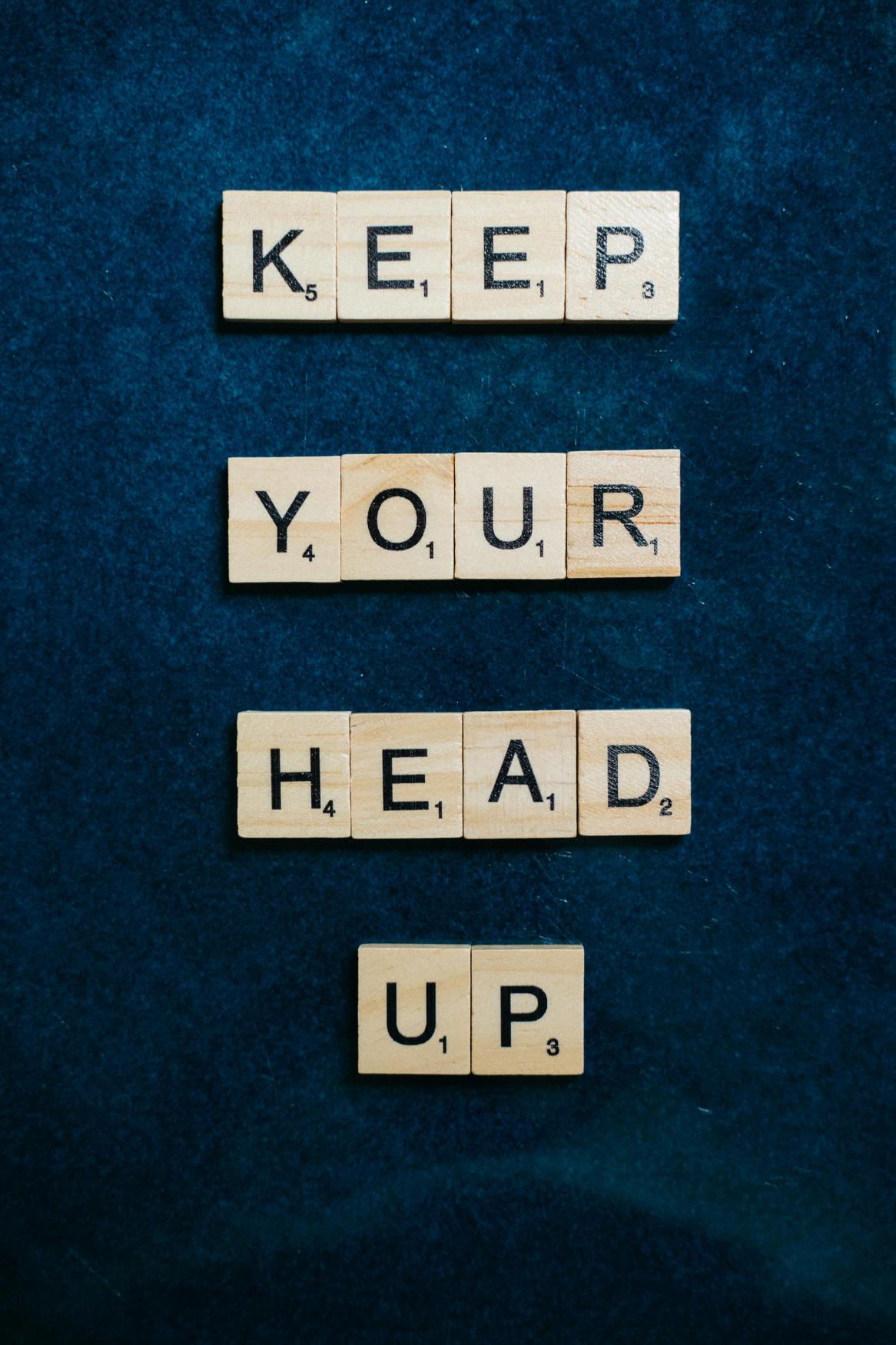
### Setting up your first project in FigmaEmbarking on your first project in Figma is like stepping into a digital sandbox where creativity meets functionality. For the uninitiated, Figma is a powerful design tool revered for its collaborative nature and its comprehensive prototyping capabilities. Getting started with your first project may seem daunting, but fear not; this intuitive platform is designed to turn the complex into the comfortably achievable.
Figma shines as a multitool for design alchemists ready to transmute basic concepts into interactive prototypes. To begin, the process is as straightforward as creating a new project and acquainting yourself with the user-friendly interface.
Your virtual canvas awaits, where artboards become your playground. Here, you can conjure up the wireframes and interfaces that will form the backbone of your prototype. Drag and drop elements make it effortless to drop in buttons, text fields, and more.
Figma’s assets library provides a repository of reusable components, so you can maintain consistency and speed up your design flow. For example, creating a button and making it a component allows you to reuse that button across your project with a single click, ensuring uniformity with minimal effort.
But where Figma transforms from a static scene into a dynamic storyboard is in its prototyping prowess. By interlinking frames and adding interactions, you breathe life into your static designs. Let’s say you’re designing a mobile app; within Figma, you can link a login button to a new frame that exemplifies the subsequent user screen, allowing for a simulation of the user journey through your app before a single line of code is penned.
Transitions and animations are no longer just in the realm of the developers; they’re now at the fingertips of the designer, who can dictate the choreography of user experience with precision and flair. Embark on your prototyping odyssey in Figma, where your ideas are destined to leap from the confines of imagination and into the palpable realm of interactive design.
With Figma, your prototyping toolkit is enriched with a swath of features that elevate a simple project into an experiential voyage for any potential user. As you familiarize yourself with the ins and outs of this groundbreaking tool, you’ll soon be prototyping with the confidence of a seasoned professional, enchanting stakeholders and teammates with a digital sorcery that’s all your own.
Designing interactive elements and transitions

Designing Interactive Elements and TransitionsAs any digital designer knows, the devil is in the details—and when it comes to creating an engaging user experience, interactive elements and transitions are the cherries on the delicious cake that is your design. Prototyping with Figma offers an expansive playground for designers to not only craft these delectable details but also to test and iterate them with the precision of a Swiss watchmaker.
Figma’s prototyping features allow you to bring static screens to life, transforming your designs into interactive, clickable prototypes that can simulate the flow of a user’s journey through your app or website. Diving into the world of prototyping, let’s get our hands metaphorically dirty with Figma’s smart animate and transition features. Imagine you’re designing a mobile app, and you want the transition from the home screen to the profile page to feel natural and intuitive.
Instead of a blunt cut, you can use Figma to finesse a slide effect that hints to the user that the profile page lives just off-screen to the right. Coupled with a fade-in effect for profile elements, this can mimic the experience of a physical space, offering cues on how to navigate back and forth.
Figma’s detailed animation settings provide you with the controls to tweak timing, easing, and more, therefore gifting you with the ability to refine your transitions until they’re smoother than a buttered slide. But why stop at transitions? Interactive elements such as buttons, toggles, and sliders are the touchpoints where users engage with your creations.
Within Figma, designers can breathe life into these components with states such as hover, active, and disabled. For instance, a button might change color, elevate with a subtle shadow, or animate with a small wiggle when clicked, providing immediate and satisfying feedback to users.
The key to success with these elements is subtlety—a whisper of interaction rather than a shout. With Figma’s prototyping tools, you can finesse these nuances till they’re just right, crafting a user experience that feels as responsive and organic as a conversation with an old friend. By the end of this tutorial, you’ll have the skills to not only design but also choreograph the dance of pixels on the screen, turning static mockups into interactive experiences that engage and delight users.
Embracing Figma as your prototyping partner, you’re well on your way to becoming the maestro of user interactions, conducting elements and transitions in a symphony of user experience excellence.
Collaborating and sharing prototypes with teams

**Collaborating and Sharing Prototypes with Teams**In the bustling world of design and development, collaboration is not just a buzzword; it’s the robust glue that binds creative brains together to sculpt the extraordinary out of the ordinary. This is where „Tutorial: Prototyping with Figma” comes into play—a beacon guiding the way for teams to efficiently join forces and share prototypes within an intuitive digital environment.
Figma, the darling of the design world, has revolutionized prototype sharing by ensuring every stakeholder is on the same wavelength, literally. To start, Figma’s inviting interface offers simple, yet powerful features for constructing prototypes. This tool becomes a playground for interaction where designers craft the bones of user experiences before fleshing them out with transitions and animations that mimic the final product.
But Figma’s true magic lies in how it allows for real-time collaboration. Instead of sending static images back and forth, team members can dive into the design together, no matter where they are geographically located. They can leave comments, tag teammates, and even make live edits, allowing for a seamless symphony of feedback and iterations that keeps the user experience at the forefront.
For those sitting on the developers’ benches or in stakeholders’ seats, Figma’s sharable prototypes come across less like silent films and more like interactive epics. With a simple share link, anyone can access the working prototype.
They can click through the prototype as if they were using the final product, giving them a crystal-clear understanding of the vision behind the pixels. What’s more, Figma maintains a version history, ensuring that everyone is privy to the latest act in the design saga, helping to curb the chaos that often accompanies sequential development stages. From the breezy designer-developer handoff to the gleeful nod of approval from stakeholders, Figma’s prototype sharing capabilities are akin to passing around a communal sketchbook that everyone’s had a hand in doodling on.
In essence, mastering „Tutorial: Prototyping with Figma” is not just about learning the tool, but about embracing a culture of inclusivity and collaboration. It’s a golden opportunity for teams to strip away the silos that stifle creativity and productivity, allowing cross-functional teams to contribute to a product’s journey from an early stage.
So, let’s don our virtual berets, gather around the canvas of Figma, and usher in a new era of collective creativity that stands to redefine how interactive experiences come to life.
Advanced prototyping techniques in figma
### Advanced Prototyping Techniques in FigmaAny creative mind knows that the devil is in the details when it comes to prototyping a user experience that not only delights but functions with the grace of a swan on a glassy lake. Figma, our beloved digital design playground, offers a plethora of prototyping tools that are both intuitive and powerful, akin to having a Swiss Army knife in your design arsenal.
This section dives deep into the less treaded waters of Figma’s advanced prototyping features, where mere static designs transform into interactive masterpieces that virtually leap off the screen. For starters, let’s talk about Figma’s interactive components. These nifty little contraptions allow you to create elements that carry their own set of interactions.
Imagine a button, not just any button, but one that reacts to different states—hover, pressed, disabled—without needing separate frames for each state. It’s like crafting a mini-universe within your design where components behave in predetermined, yet organic ways, complete with transitions that are as smooth as silk. It is this level of finesse that makes prototyping in Figma feel less like a task and more like a performance.
Another high-level technique worth mentioning is the use of smart animate and overlay features. Smart animate is Figma’s way of gifting your prototypes with the kind of animation transitions that could make even the most stoic of users raise an eyebrow in approval.
It recognizes differences in elements across frames and gracefully animates these changes. Combine this with the overlay feature, which allows for the creation of modal windows, drop-downs, and other layered interactions extruding from the ether of your design canvas, and you’ve got a recipe for a prototyping wizardry that will leave stakeholders spellbound.
In this tutorial, we’ll embark on a journey that goes beyond the mere basic linking of frames. We’ll explore how seamless animations, responsive components, and strategic use of Figma’s constraints can result in prototypes that don’t just mimic but predict user behaviors and reactions. By the time you’ve flipped through the last page of this figurative textbook, you’ll have transformed from a Figma novice to a bona fide prototyping sorcerer, casting pixels around with the finesse of a digital Merlin.
Buckle up, and prepare to take your design prototypes to enchanting new heights with Figma’s advanced prototyping techniques.
Nasza rekomendacja video
Summation
In conclusion, this tutorial provided a comprehensive guide to prototyping with Figma, a powerful design tool. We covered the essentials of navigating the Figma interface, creating wireframes, and building interactive prototypes. By following these steps, designers can efficiently transform their ideas into clickable prototypes, streamlining the design process and enhancing collaboration.
FAQ
What are the essential steps to begin prototyping with Figma for complete beginners?
For complete beginners, the essential steps to begin prototyping with Figma include creating a new Figma account and familiarizing oneself with the interface. Next, start a new project, explore the frame and shape tools to create the basic layout, and use the text and color features to add content. Finally, use the prototyping feature to link frames and create interactions, turning your static designs into a clickable prototype.
How can you utilize Figma’s interactive components to enhance your prototype’s user experience?
Figma’s interactive components can enhance your prototype’s user experience by enabling you to create realistic, dynamic elements that mimic actual app behavior. This allows users to engage with dropdowns, toggles, and other interactive states without the need for repetitive manual updates. By providing a more immersive experience, interactive components can help stakeholders and testers better understand the flow and functionality of the product, leading to more accurate feedback and a streamlined design process.
What are the best practices for collaborating with team members on a Figma prototype?
Best practices for collaborating on a Figma prototype include maintaining clear communication, using Figma’s commenting feature to provide feedback directly on the design, and establishing a consistent naming convention for frames and components to ensure everyone can easily navigate and understand the file. Additionally, setting up a version control system with clear documentation of changes can help keep the team aligned on the latest iterations of the prototype.
How can you conduct user testing effectively using Figma prototypes?
To conduct user testing effectively using Figma prototypes, first ensure that your prototype is interactive and mimics the final product’s user flow. Then, recruit participants that match your target audience and prepare a set of tasks and questions that align with your testing goals. Use Figma’s sharing features to provide participants with access to the prototype, and observe their interactions and feedback, either in real-time or by recording the session. Collect data systematically to analyze user behavior and gather insights that will inform design improvements.
What are the differences between low-fidelity and high-fidelity prototypes, and how can you create both using Figma?
Low-fidelity prototypes are basic and often consist of simple sketches or wireframes that convey the main features and layout of a design, focusing on functionality rather than detailed aesthetics. High-fidelity prototypes, on the other hand, are more polished and interactive, closely resembling the final product with detailed graphics, animations, and a more realistic user experience. In Figma, you can create low-fidelity prototypes by using basic shapes and placeholder text to map out the design, and high-fidelity prototypes by refining these elements with detailed visuals, custom assets, and adding interactions and transitions to simulate a working application.
How can you transition from a Figma prototype to the final design handoff smoothly?
To transition smoothly from a Figma prototype to the final design handoff, ensure that all design elements are finalized and approved, utilize Figma’s collaboration features to communicate with developers, and use the 'Export’ functionality to provide assets in the required formats. Additionally, organize your Figma file with clear labeling, use frames and components effectively, and provide comprehensive design specifications and documentation to guide the development team through the implementation process.

